You can choose to either install SQL Client manually by downloading and installing the client and going through the installation wizard, or you can install SQL Client automatically by downloading and installing the single-file option. If you want to do a manual installation, skip to the Manual Installation section below.
The single-file option installs asks a couple of questions and then installs the SQL Client without you having to go through the installation wizard. The questions asked by the single-file installer for the Client installation are the same as for the Server installation and should be ansered the same way. If the Server was installed by creating a user account, the same user name and password must be entered in the Client installer.
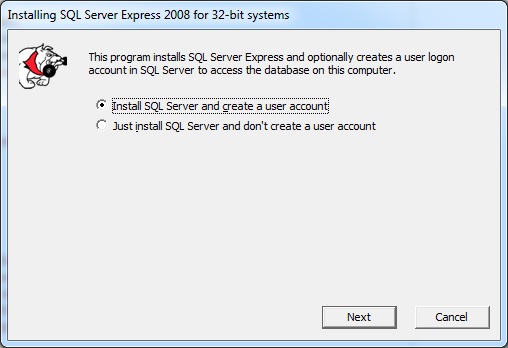
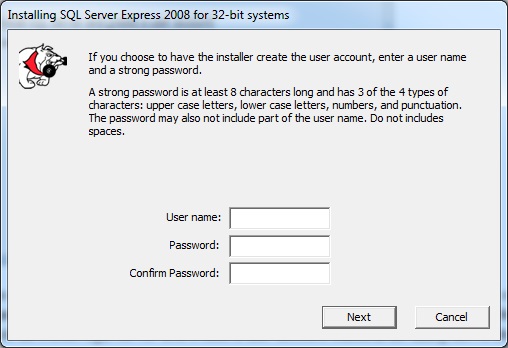
Once the same selections are made, the Client will be installed with no further input required from the user.
SQL Server Manual Installation