

The Loadman Enterprise Manager (LEM) allows a user to access multiple
installations of the Loadman Fleet Manager (LFM) as a satellite user by simply
selecting an installation from a list. It also allows easy access to
Jet databases copied from an installation.
The main LEM window looks like ...
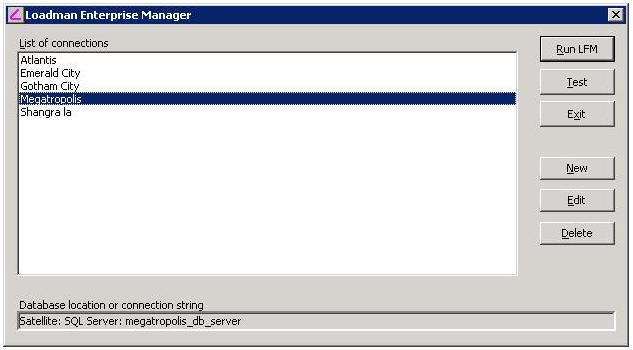
To connect to one of the LFM installations, simply select it and click
Run LFM. If this is your first time for a LFM version,
there will be a brief download of the files required to run that version.
When you want to make a new entry or edit an existing one, you will get a
dialog that looks like this if you select MS Jet under Database Type ...
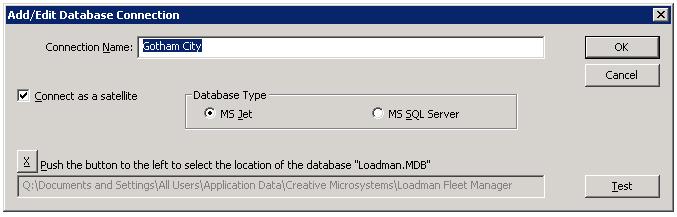
Note that if you have copied a database to your computer instead of wanting to
make a satellite connection, you will uncheck the box Connect as a
satellite and select the database location on your computer. In any case,
you click the X button and select the location of the database. The
database must be named loadman.mdb, you are only selecting the location, not
the name of the database. If you are copying databases then you must name them
loadman.mdb and if you have more than one you then need to have them in separate
folders. If desired a license can be placed with the database and it will be
used when the database is run.
Note that if an installation is running with the Microsoft SQL Server
and you want to copy a database, it is easiest to perform a backup using
the LFM Maintenance Tools since this creates a Jet database that is easy
to copy and use.
If you select MS SQL Server, it will look like this.
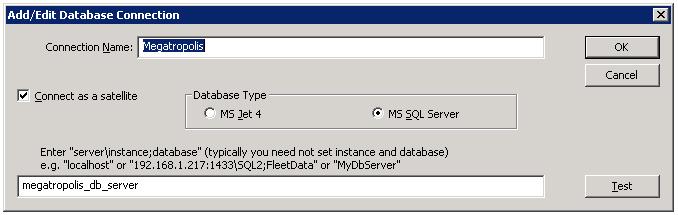
Just enter the SQL Server connection string.